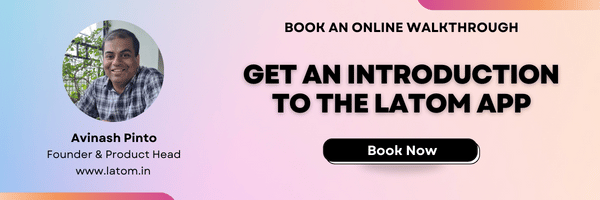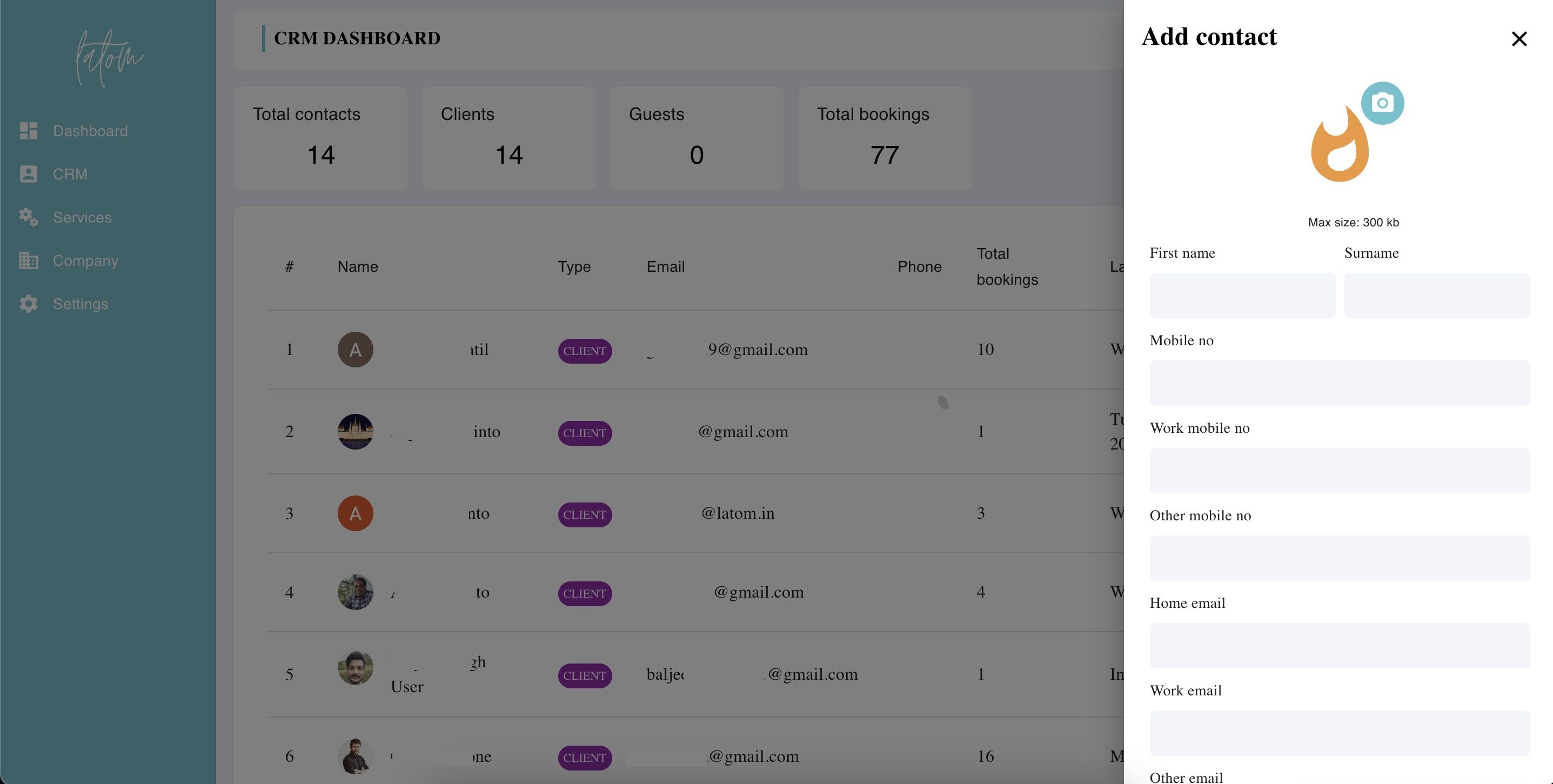Managing CRM contacts is a key part of the client management process. More so for freelancers, who rely on their clients for future business. The easiest way a contact is added to your CRM, on Latom, is when someone makes a booking with you. In this case, details like their name, email or phone no are automatically added to your CRM contacts, as a new client/contact entry. Going forward each time they make a booking with you using the same login details. You can also view details like the total no of appointments, the last appointment date, etc.
In order to add a CRM contact, please follow the below steps:
Web application (https://app.latom.in)
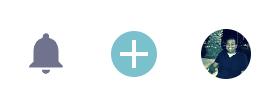
- Login to your account
- Click the plus sign at the top right corner of the web application, to the left of your avataar
- In the menu that pulls up, please click add contact
Mobile Application
- Launch the latom app and navigate to the CRM section by clicking the contacts icon at the bottom left corner
- Click the Floating Action Button on this screen to launch the screen to add a contact
For each contact to be added:
- You can add a personalized contact picture
- Add three types of phone/mobile numbers
- Add three email ids
- Add a sales label to identify contact as a Lead, Client, Guest, etc
- Add an address to reach the contact
In case of any queries or inputs please get in touch with us at [email protected]
About Latom
Latom.in is an all in one software solution for freelancers, counsellors, therapists, barbers, salons, consultants, doctors or gig workers. It provides for calendar and booking management, Client Management (CRM), and a platform to build your own consulting/services marketplace. We offer a web and android based solution. To know more please book a demo here.